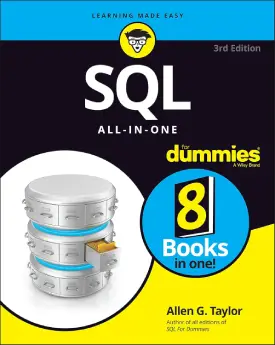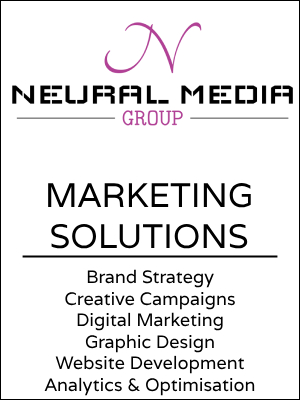SQL Update
SQL Update
This tutorial covers SQL Update statement.
In SQL, records can be modified. This is the function of the “update” statement.
The syntax is easy to understand and the keywords are “update set” (with the addition of the “where” statement).
The SQL “where” statement is explored in further tutorials. Simply, its functionality is to filter data (select specific data).
This page encompasses:
- updating records
- updating multiple records
Let’s use the previously created table “student_info“.
| id | firstName | lastName | age |
|---|---|---|---|
| 1 | John | Smith | 21 |
| 2 | Patrick | Casey | 26 |
| 3 | Sam | Adams | 19 |
| 4 | Mike | Garcia | NULL |
Update records
As mentioned above, the “where” statement selects the specified data.
In this instance, it chooses where to update the records. The “where” statement is extremely important when updating. In the event of not specifying which records to update, the “update” statement will update all records within the table.
You can select any information as a filter, but if different cells have the same data, all will update. For this reason, it is a good practice to use the unique id of the row when updating a single record row.
Update records without “where”
Let’s check what happens when we do not use the “where” statement.
UPDATE student_info SET firstName='Peter', lastName='Bernard', age=20;
| id | firstName | lastName | age |
|---|---|---|---|
| 1 | Peter | Bernard | 20 |
| 2 | Peter | Bernard | 20 |
| 3 | Peter | Bernard | 20 |
| 4 | Peter | Bernard | 20 |
Update records with “where”
Let’s update the table with the “where” statement.
Below is an example. Please note that the “age” column does not change.
UPDATE student_info SET firstName='Peter', lastName='Bernard' WHERE id=1;
If no errors, the output produces “1 row affected“. Let’s display the result with the “SELECT * FROM student_info;“.
| id | firstName | lastName | age |
|---|---|---|---|
| 1 | Peter | Bernard | 21 |
| 2 | Patrick | Casey | 26 |
| 3 | Sam | Adams | 19 |
| 4 | Mike | Garcia | NULL |
The first student (previously John Smith) is now Peter Bernard. The age stays the same, as it was not specified in the “update” statement.
Update multiple records
In the above scenario, we select the “id“, which is a unique data.
Sometimes, we may need to update multiple rows simultaneously. For this scenario, we add a 5th student (Patrick Dumont, 21). This creates partial duplicates (two students with the same name, Patrick).
The table is below.
| id | firstName | lastName | age |
|---|---|---|---|
| 1 | Peter | Bernard | 21 |
| 2 | Patrick | Casey | 26 |
| 3 | Sam | Adams | 19 |
| 4 | Mike | Garcia | NULL |
| 5 | Patrick | Dumont | 21 |
Now let’s update the records, using the “where” statement with the name Patrick (two students have the same name).
UPDATE student_info SET firstName='Jason', lastName='Brown', age=35 WHERE firstName='Patrick';
2 rows affected. Note that here we update the age as well.
| id | firstName | lastName | age |
|---|---|---|---|
| 1 | Peter | Bernard | 21 |
| 2 | Jason | Brown | 35 |
| 3 | Sam | Adams | 19 |
| 4 | Mike | Garcia | NULL |
| 5 | Jason | Brown | 35 |
After the update, the second and fifth student has the same name and age, Jason Brown (35).
Next: SQL Delete