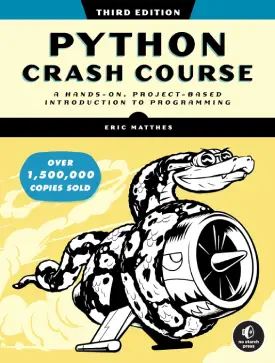A Beginner’s Guide to Download and Install Python
Download and Install Python
Python, a versatile and powerful programming language, has become increasingly popular among developers, data scientists, and engineers. Its simplicity and readability make it an excellent choice for beginners and experienced programmers alike. If you’re looking to get started with Python, this guide will walk you through the process of downloading and installing Python on your computer.
Step 1: Choose the Python Version
Before you start the installation process, you’ll need to decide which version of Python you want to install. The two major versions are Python 2 and Python 3. It is highly recommended to install Python 3, as Python 2 has reached its end of life and is no longer actively supported.
Step 2: Visit the Official Python Website
To download Python, visit the official Python website at https://www.python.org/. The website will automatically detect your operating system and suggest the most suitable version for your platform.
Step 3: Select the Download Option
On the Python homepage, locate the “Downloads” tab and click on it. You’ll be directed to a page where you can find the latest version of Python. The page will display options for different operating systems, including Windows, macOS, and Linux.
Step 4: Download Python
Choose the appropriate version of Python for your operating system. If you’re using Windows, you may also have the option to download the installer for the 32-bit or 64-bit version. Most modern systems support the 64-bit version, so choose that unless you have specific reasons to opt for the 32-bit version.
For macOS and Linux users, the website will offer a direct download link for the installer.
Step 5: Run the Installer
Once the download is complete, locate the downloaded file and run the installer. The installation process may vary slightly depending on your operating system.
Windows
- Double-click the downloaded executable file (usually ending in .exe).
- Check the box that says “Add Python X.X to PATH” during installation to make Python accessible from the command line.
- Click “Install Now” to begin the installation process.
MacOS
- Open the downloaded .pkg file.
- Follow the on-screen instructions to complete the installation.
Linux
- Open a terminal window and navigate to the directory containing the downloaded file.
- Use the appropriate package manager for your distribution to install Python. For example, on Ubuntu, you might use the command: “sudo apt-get install python3“.
Step 6: Verify the Installation
Once the installation is complete, you can verify it by opening a command prompt or terminal window and typing the following command:
python --version
For Python 3, use:
python3 --version
This command should display the installed Python version.
To Wrap Up
Congratulations! You have successfully downloaded and installed Python on your computer. With Python installed, you can start exploring its vast ecosystem of libraries and frameworks, making it a powerful tool for various programming tasks. Whether you’re a beginner or an experienced developer, Python’s simplicity and versatility make it an excellent choice for a wide range of projects. Now that you have Python up and running, you’re ready to embark on your programming journey. Happy coding!