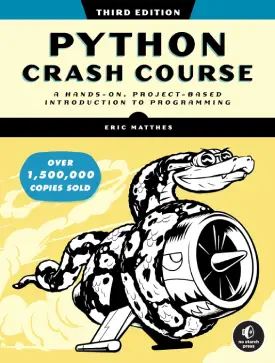A Beginner’s Guide: Installing Python Packages
Python’s strength lies in its vast ecosystem of packages and libraries that cater to diverse needs. Whether you’re a beginner or an experienced developer, mastering the art of installing Python packages is a fundamental skill. In this tutorial, we’ll walk you through the process of how to install packages in Python step by step.
1. Installing Python
Before diving into packages, ensure you have Python installed on your system. You can download the latest version from the official Python website. Follow the installation instructions for your operating system.
2. Using pip: Python’s Package Installer
Pip is the default package installer for Python. It’s a command-line tool that simplifies the process of installing, upgrading, and managing Python packages. Open your terminal or command prompt to get started.
2.1. Check if pip is Installed
Run the following command to check if pip is installed:
pip --version
If it’s not installed, the Python installation might not have included it. In this case, reinstall Python and make sure to check the option that says “Add Python to PATH” during installation.
2.2. Upgrade pip (Optional)
Before proceeding, it’s a good idea to upgrade pip to the latest version:
pip install --upgrade pip
3. Installing a Package
Now, let’s install a sample package. We’ll use Numpy, a popular numerical computing library.
pip install numpy
This command tells pip to download and install the latest version of numpy from the Python Package Index (PyPI).
4. Installing a Specific Version
You can install a specific version of a package using the following syntax:
pip install package_name==version_number
For example:
pip install numpy==1.19.5
5. Installing Packages from a Requirements File
You can create a requirements.txt file listing all the packages your project depends on, and then install them in one go:
pip install -r requirements.txt
The requirements.txt file might look like this:
numpy==1.19.5 pandas==1.3.3 matplotlib==3.4.3
6. Installing Development Dependencies (Optional)
Some packages have additional dependencies required for development or testing. To install these, you can use:
pip install -e .[dev]
This command installs the package along with its development dependencies.
7. Virtual Environments
Consider using virtual environments to isolate your project’s dependencies. This helps avoid conflicts with other projects. To create a virtual environment:
python -m venv venv
Activate the virtual environment:
- On Windows: venv\Scripts\activate
- On Unix or MacOS: source venv/bin/activate
Now, any packages you install will be specific to this virtual environment.
Conclusion:
Congratulations! You’ve successfully navigated the basics of how to install Python packages. As you explore more projects, you’ll encounter various libraries and tools, each with its unique installation process. With the skills acquired in this tutorial, you’re well-equipped to embark on your Python programming journey. Happy coding!
Check out our series of Python tutorials.