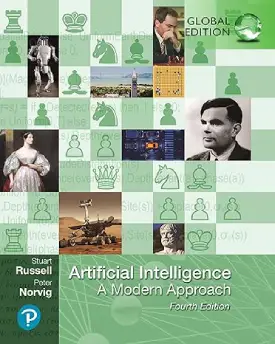Useful Shortcut Keys for Windows and Mac
Shortcut keys
Shortcut keys, also known as keyboard shortcuts or hotkeys, are combinations of keys pressed together to perform specific tasks or commands within an operating system, application, or software program. They provide a quick and efficient way to navigate, execute commands, or perform actions without the need for using a mouse or navigating through menus. This page covers the 10 most useful shortcut keys for both Windows and Mac.
Benefits
- Efficiency: Shortcut keys allow users to perform tasks more quickly and efficiently compared to using a mouse or navigating through menus. This can save significant amounts of time, especially for repetitive tasks.
- Productivity: By reducing the time required to perform tasks, shortcut keys can help users accomplish more within the same amount of time, thus boosting overall productivity.
- Ease of Use: Once users become familiar with shortcut keys, they can navigate and perform tasks more easily, without the need to remember complex menu structures or commands.
- Strain: Using shortcut keys can help reduce strain on hands and wrists, as they eliminate the need for repetitive mouse movements and clicking.
- Accessibility: Shortcut keys can also benefit users with disabilities or mobility impairments by providing alternative methods for performing tasks that may be difficult or cumbersome with a mouse or touchpad.
- Consistency: Many common shortcut keys are standardised across different applications and operating systems, making it easier for users to switch between programs without having to learn entirely new sets of commands.
- Automation: Some shortcut keys can be used to automate repetitive tasks or execute complex commands with a single keystroke, further streamlining workflow.
Let’s dive into and explore the ten most useful shortcut keys for both Windows and Mac.
Windows
Windows operating system offers numerous keyboard shortcuts to enhance productivity and ease of use.
The following are ten of the most useful Windows shortcut keys:
- Win + D: This shortcut instantly minimizes all open windows and shows the desktop. Pressing it again restores the minimized windows to their previous state.
- Win + E: Opens File Explorer quickly, allowing you to navigate through files and folders on your system.
- Win + R: Opens the Run dialog box, where you can quickly execute commands, open programs, or access various system utilities.
- Win + L: Locks your computer and brings you to the login screen. This is useful for quickly securing your system when you need to step away.
- Win + Tab: Activates Task View, which provides a thumbnail view of all open applications and virtual desktops, allowing you to switch between them easily.
- Alt + Tab: Quickly switch between open applications. Holding down the Alt key and pressing Tab repeatedly allows you to cycle through open windows.
- Ctrl + Shift + Esc: Opens the Task Manager directly, allowing you to monitor and manage running applications, processes, and performance.
- Win + Arrow Keys (Left, Right, Up, Down): This set of shortcuts allows you to quickly snap windows to different sides of the screen or minimize and maximize them.
- Win + Left Arrow: Snap current window to the left side of the screen.
- Win + Right Arrow: Snap current window to the right side of the screen.
- Win + Up Arrow: Maximize current window.
- Win + Down Arrow: Minimize current window or restore if already minimized.
- Ctrl + C / Ctrl + X / Ctrl + V: These are standard copy, cut, and paste shortcuts that work across various applications, allowing you to quickly duplicate or move text, files, or other content.
- Win + Number (1-9): Opens the corresponding application pinned to the taskbar. For example, pressing Win + 1 opens the first pinned application, Win + 2 opens the second, and so on. This is particularly handy for quickly launching frequently used programs.
These shortcuts can significantly improve your efficiency when navigating and working within the Windows operating system.
Mac
Mac operating systems also offer a variety of keyboard shortcuts to streamline tasks and improve productivity.
The following are ten of the most useful Mac shortcut keys:
- Command + Spacebar: Opens Spotlight, a powerful search tool that allows you to quickly find files, applications, contacts, and more on your Mac.
- Command + C / Command + X / Command + V: Similar to Windows, these shortcuts are used for copying, cutting, and pasting text or files.
- Command + Tab: Switches between open applications. Holding down the Command key and pressing Tab repeatedly allows you to cycle through open applications.
- Command + Option + Esc: Opens the Force Quit Applications window, allowing you to quickly force quit any unresponsive applications.
- Command + Shift + 3: Captures a screenshot of the entire screen and saves it as a file on your desktop.
- Command + Shift + 4: Allows you to capture a selected portion of the screen. After pressing these keys, your cursor will turn into a crosshair, allowing you to select the area you want to capture.
- Command + Shift + N: Creates a new folder in Finder, making it easy to organize your files and directories.
- Command + Arrow Keys (Left, Right, Up, Down): These shortcuts allow you to navigate quickly within Finder or text documents.
- Command + Left Arrow: Move to the beginning of a line.
- Command + Right Arrow: Move to the end of a line.
- Command + Up Arrow: Move to the beginning of a document.
- Command + Down Arrow: Move to the end of a document.
- Command + Shift + T: Reopens the last closed tab in most web browsers, allowing you to quickly restore accidentally closed tabs.
- Command + Option + D: Shows or hides the Dock, allowing you to declutter your screen when you need more space.
These shortcuts can significantly enhance your workflow and efficiency when using a Mac computer.
More information on useful shortcut keys for both Windows and Mac can be found below: