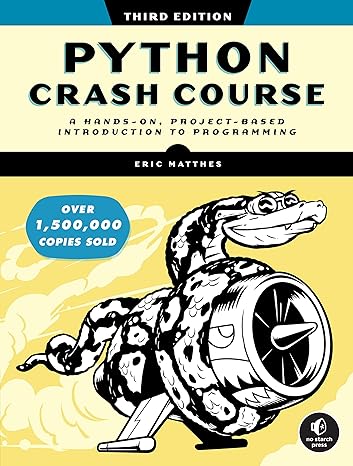PyCharm is a fantastic tool for Python developers, whether you’re just starting or have been at it for a while. Created by JetBrains, it’s become a go-to choice thanks to its cool features, great code analysis, and user-friendly setup. In this article, we explore the how to download and install PyCharm.
Before we dive into the installation of the software, let’s first explore its perks.
Code completion
One of the things that make PyCharm awesome is its smart code completion. It’s like having a coding buddy that finishes your sentences. The IDE is super good at checking your code on the fly and suggesting things like auto-completion, method parameters, and imports. This not only speeds up your coding but also helps you avoid silly mistakes.
Efficient debugger
And let’s talk about the debugger – it’s a gem. Finding and fixing issues becomes almost fun with PyCharm. You get a smooth ride through your code, catching bugs on the way.
Teamwork
If you’re working with others, PyCharm’s integration with version control systems like Git is a lifesaver. It makes team projects feel like a breeze, showing changes and helping you push and pull code with ease.
Smooth usage
The user interface is pretty straightforward, making it easy to jump around your projects and find what you need. The project view, file structure, and quick navigation tools all add up to a smooth coding experience. And having a built-in terminal right there in your IDE is a nice touch – no more flipping between windows.
Diversification
PyCharm doesn’t stop at Python; it’s got your back for web development too. It plays nicely with Django and Flask, and it covers your HTML, CSS, and JavaScript needs. Perfect for those who like to do it all.
Effective testing
Testing is a breeze with PyCharm. It supports popular frameworks like pytest and unittest, and you can run and debug your tests right in the IDE. No extra steps, just straightforward testing.
Cons
Now, let’s keep it real – PyCharm can be a bit of a resource hog, so if you’re on an older machine, it might feel a bit heavy. Also, the professional version comes with a price tag, but there’s a free community edition that gives you a taste of the goodness.
To Wrap Up
In a nutshell, PyCharm is a rockstar when it comes to Python. Smart code stuff, great debugging, teamwork features, and support for various frameworks make it a solid choice. Sure, it might ask for a bit of your computer’s juice, and the pro version isn’t free, but for the features and ease it brings to the table, PyCharm is totally worth it for Python development.
Download and Install PyCharm
Downloading and installing PyCharm is a straightforward process. PyCharm is a popular integrated development environment (IDE) for Python.
Here are step-by-step instructions:
Windows
1. Download PyCharm:
- Visit the official PyCharm website
- Click on the “Download” button for the version you want (Community or Professional).
2. Run the Installer:
- Once the download is complete, locate the downloaded executable file (usually ending with .exe) and double-click on it to run the installer.
3. Follow the Installation Wizard:
- The installation wizard will guide you through the setup process.
- Choose the installation location and any additional options you want.
4. Launch PyCharm:
- After the installation is complete, you can launch PyCharm by finding it in the Start menu or desktop.
- Check out our series of Python tutorials.
MacOS
1. Download PyCharm:
- Visit the official PyCharm website.
- Click on the “Download” button for the version you want (Community or Professional).
2. Mount the Disk Image:
- Open the downloaded .dmg file. This will mount the PyCharm disk image.
3. Drag PyCharm to Applications:
- Drag the PyCharm icon to the “Applications” shortcut. This will install PyCharm on your system.
4. Launch PyCharm:
- Open the “Applications” folder and locate PyCharm.
- Double-click on the PyCharm icon to launch the application.
Linux
1. Download PyCharm:
- Visit the official PyCharm website.
- Click on the “Download” button for the version you want (Community or Professional).
2. Extract the Tarball:
- Open a terminal and navigate to the directory where the tarball (.tar.gz) was downloaded.
- Extract the tarball using the following command:
tar -xzf pycharm-<version>.tar.gz
3. Move to Installation Directory:
- Move the extracted files to the desired installation directory:
sudo mv pycharm-<version> /opt/pycharm
4. Create a Desktop Entry:
- Create a desktop entry for PyCharm:
sudo ln -s /opt/pycharm/bin/pycharm.sh /usr/local/bin/pycharm
5. Launch PyCharm:
- Open a terminal and run:
pycharm
These steps should help you download and install PyCharm on your preferred operating system. Once installed, you can configure PyCharm according to your preferences and start coding in Python.